Export PDF Reports in LinkWare PC
After you have completed your testing and you have imported the results from LinkWare Live into LinkWare PC, here are the steps for creating PDF reports.
- Save the results as a LinkWare (.flw) project.
- (Optional) Select the results to be included in the report.
- Click the PDF button.
- Choose option for results selection (Selected Records in List, All Records in List)

- Type the name of the report output file and select a location, click Save.
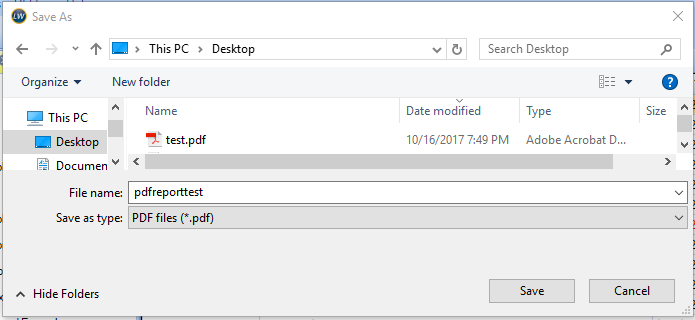
- View the report. You may also email the PDF report to your customer.
Recommended:
In the LinkWare PC interface, go to Options -> Reports and review the Report Options.
You can control report customization by
- Adding your company logo (General tab)
- Appending a summary report to the beginning of the report (Summary tab)
- Selecting format style and display options (Fiber and Copper tabs)
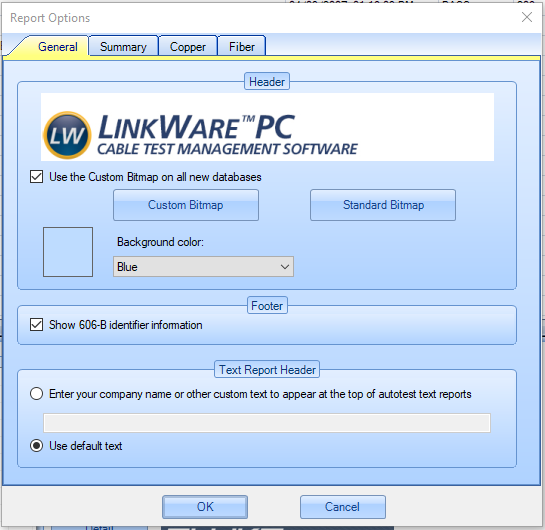
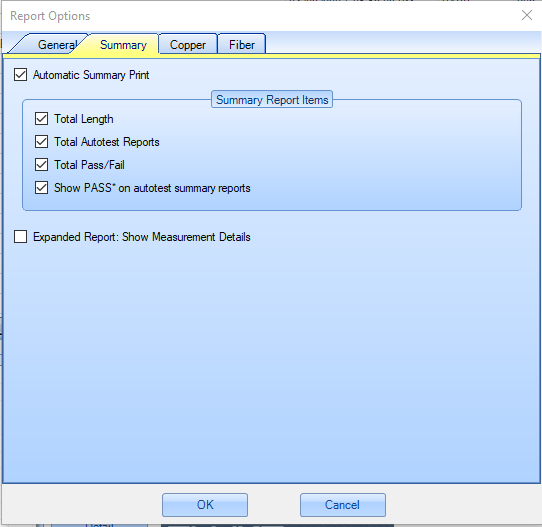
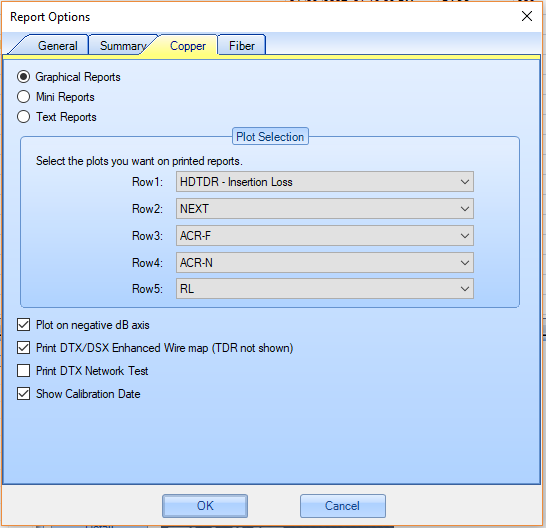
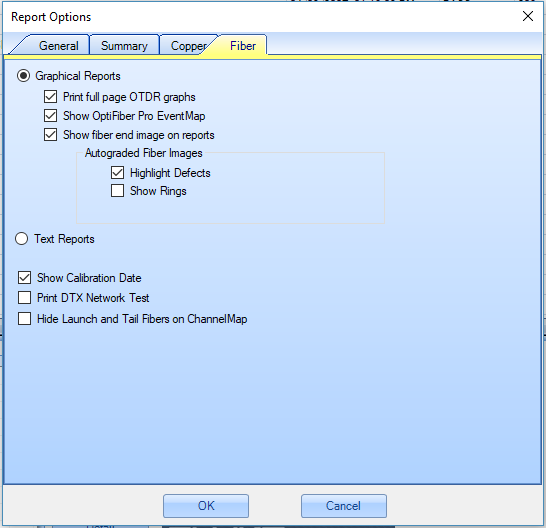
Click OK to save your changes.
Here is an example of the PDF Report from the Sample.flw file included with the LinkWare PC 10.x software.
Note that the first three pages are the Summary Report. The Detail reports follow.




