Transfer Results to USB Flash Drive – DSX CableAnalyzer
While we encourage users to SYNC results from Versiv to LinkWare Live, there may be times when it is desirable to transfer results from Versiv to a USB flash drive. If you typically SYNC Versiv to LinkWare Live using the WiFi adapter and your smartphone as a hotspot, but you are testing in an area where there is no cell service, this provides another way to back up your results.
Here is what you need to know:
The USB flash drive must be formatted as FAT32 or FAT in order for Versiv to use it as an export destination. You can do this in Windows by right clicking on the drive and do Quick Format, selecting FAT32 or FAT. Versiv will not transfer results to a USB drive formatted as NTFS.
We have tested up to 64 GB USB drives but are aware that some drives perform better than others.
When results are exported to USB flash drive, they still remain in memory on Versiv.
경고: Delete process is Information only; do this ONLY AFTER you have SYNCED to LinkWare Live or imported and saved all results to LinkWare PC and SAVED the project (.flw) file.
- To Delete Projects and individual results contained within, go to Results -> View All -> Delete -> Select the Project and tap Delete again. Confirm Delete dialog box is displayed.
- To Delete individual results within a Project go to Results -> View All -> tap the Project -> Manage -> Select the result -> Delete. Confirm Delete dialog box is displayed.
LinkWare PC can import directly from a USB drive in the Import menu.
To Export Results to USB flash drive on Versiv:
Tap Results to get into Results menu.
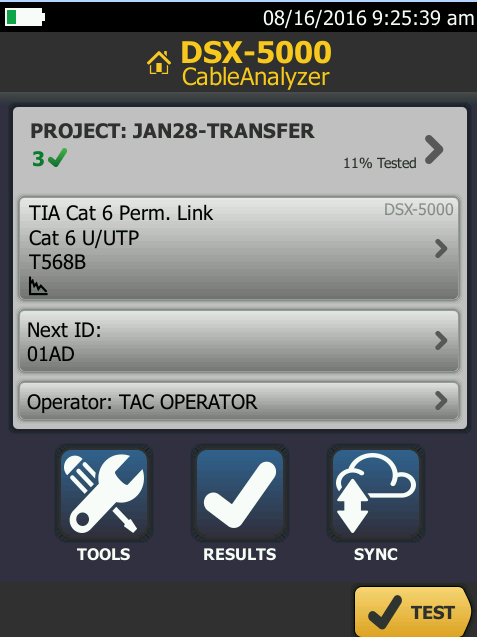
Tap Transfer
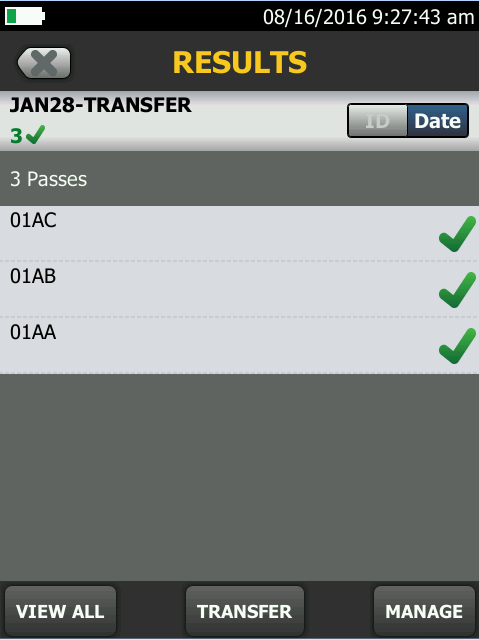
Tap USB Flash Drive
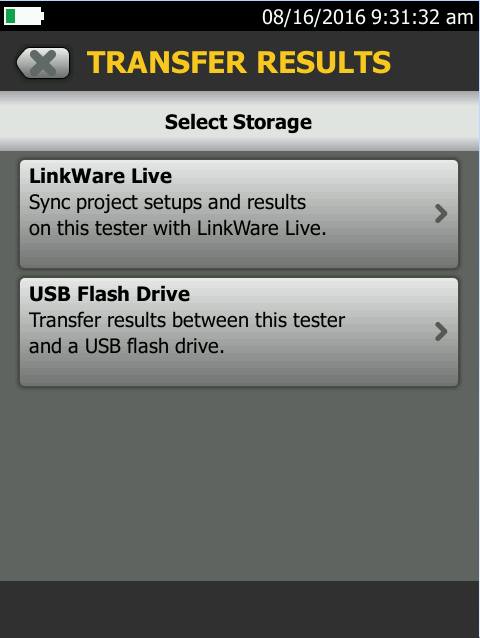
Tap Export
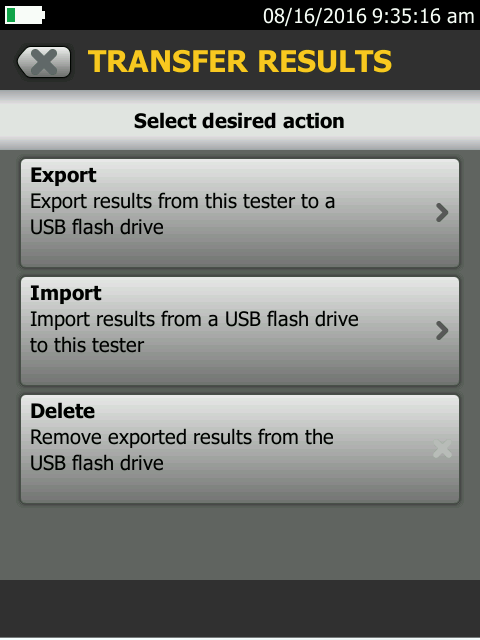
Select Project, then tap Export (lower right)
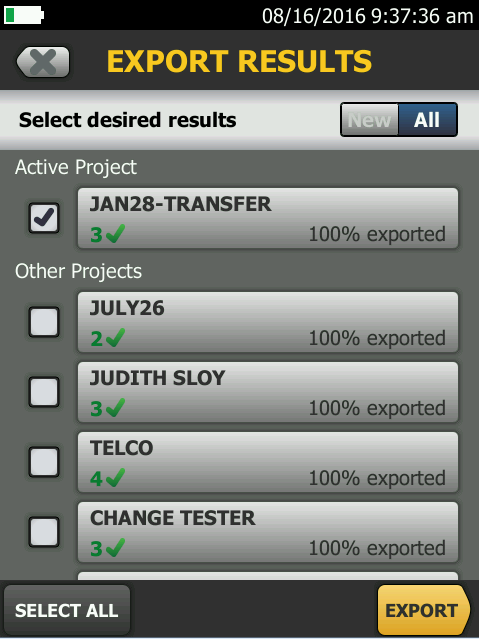
Export status is displayed; tap OK
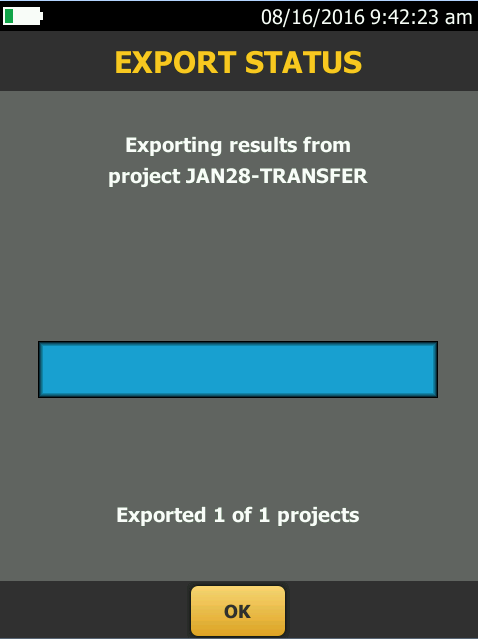
Done.
LinkWare PC import from USB flash drive:
Connect the USB flash drive to a USB port on the PC
In LinkWare PC, go to File -> Import From -> USB
Linkware PC opens a dialog box for the Import operation.
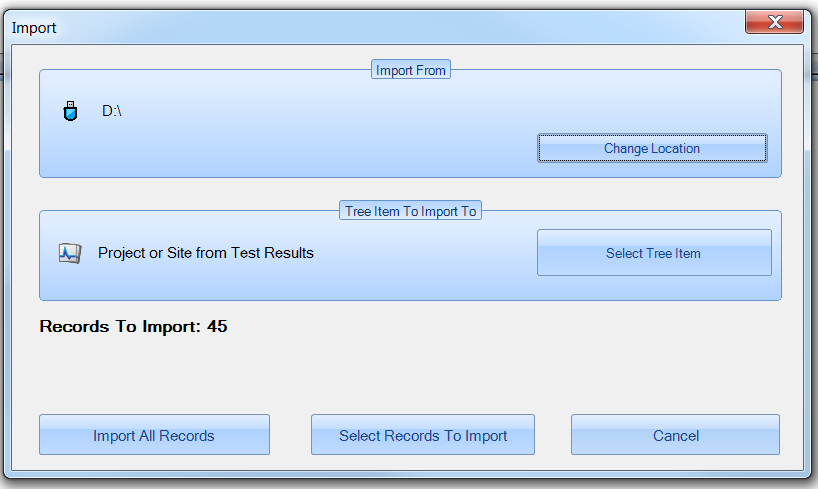
중요:
After importing records, be sure to save the results in LinkWare PC (.flw) project format.





