Modify DTX Test Limits - LinkWare PC
LinkWare has an option called Modify DTX Test Limits. This is found under Utilities > DTX Utilities.
The addition of this feature allows Fluke Networks to issue updates on a more frequent basis to keep up with developing standards
It does not allow the user to create their own limits on their PC and load them into the DTX CableAnalyzer
The most common use is for a customer who has created a Custom Fiber Test Limit(s) and wants to load that Custom Fiber Test Limit(s) into multiple DTX CableAnalyzers. This is done by clicking on From DTX and saving it to a PC, connecting your other DTX CableAnalyzer(s) and clicking on To DTX. Details on this are given below under the section Downloading and Uploading Files.
Modifying DTX Test Limits
When loading new limits into the DTX, there are three possible file types:
- Test limits files (.limits): Created by Fluke Networks
- Cable types files (.cables): Created by Fluke Networks
- Custom limits files (.custom): Created by the DTX user
Test limits files (.limits): These contain test limits developed by organizations such as the Telecommunication Industry Association (TIA) and the International Standards Organization (ISO). Test limit files for the DTX are developed by Fluke Networks.
Cable types files (.cables): These contain limits for standard cable types defined by industry organizations and cable manufacturers. Standard cable type files for the DTX are developed by Fluke Networks. New limit and cable type files usually contain all the selections from the previous version, plus new selections; however, very outdated selections may not be included. For example, basic link standards have been replaced by permanent link standards, and are no longer included in the DTX limits database.
Custom limits files (.custom): These contain custom test limits and cable types, which are typically created by a DTX user.
Default Limits and Cable Types in the DTX
The tester uses only one set of limits and cable types at a time. The defaults are installed at the factory or with the last software update installed. If new test limit or cable type files are downloaded, these are used in place of the default files. The default files are retained in memory, but only the downloaded limits or cable types are available for selection.
To revert to the default files, use the DTX limits utility in LinkWare. Reverting to defaults deletes the downloaded files.
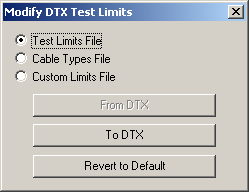
Default limits and cable types files cannot be uploaded from a tester to a PC.
Custom Limits and Cable Types in the DTX
Custom limits and cable types are stored separately from industry-standard selections. Downloading a custom file adds the new selections to the existing ones. Downloading industry-standard files or updating the tester's software does not affect custom limits or cable types.
Downloading and Uploading Files
You may use LinkWare to download limits files, cable types files, and custom files to a tester. You may also upload custom files from the tester to a PC. This lets you quickly transfer custom limits and cable types from one tester to another.
To download a limits, cable types, or custom limits file to the tester
- Connect the tester to the PC and turn on the tester.
- Select Utilities > DTX Utilities > Modify DTX Test Limits from the LinkWare menu.
- Select Test Limits File, Cable Types File, or Custom Limits File; then click To DTX.
-
Locate and select a .limits, .cables, or .custom file; then click Open.
To revert to the default limits or cable types
- Connect the tester to the PC and turn on the tester.
- Select Utilities > DTX Utilities > Modify DTX Test Limits.
-
Select Test Limits File or Cable Types File; then click Revert to Default.
To upload a custom limits file from the tester
- Connect the tester to the PC and turn on the tester.
- Select Utilities > DTX Utilities > Modify DTX Test Limits from the LinkWare menu.
- Select Custom Limits File; then click From DTX.
- Enter a file name in the Custom Limits File dialog box; then click Save.




