Exporting to .csv or .xml using LinkWare PC
There are two ways to export results from LinkWare into either .csv or .xml format.
Line command
If you have the need to export multiple .flw files into .csv or .xml, you can use the following line commands:
- Full CSV: linkware.exe "<filepath.flw>" -CSV2="<filepath.csv>"
- Summary CSV: linkware.exe "<filepath.flw>" -CSV="<filepath.csv>
- XML: linkware.exe "<filepath.flw>" -XML="<xmlFolder>"
예:

The CSV in the line command must be UPPERCASE.
In LinkWare PC
Unlike the Line Command, you have two options, but you must tell LinkWare PC which parameters to export. Click on Options > CSV... to see:
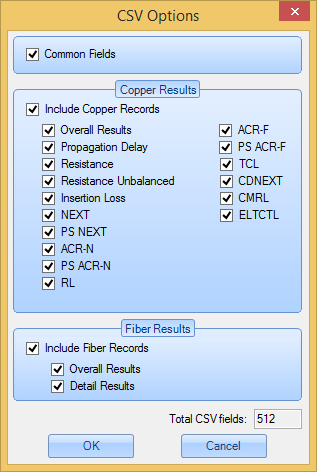
Select the parameters you wish to export then click OK. Now open the .flw file you wish to export to .csv or .xml.
- Full CSV: Click on File > Export to File > Autotest Reports... and change Save as type from .txt to .csv
- Summary: This is only a text export, there is no csv option
- XML: Click on File > Export to XML




