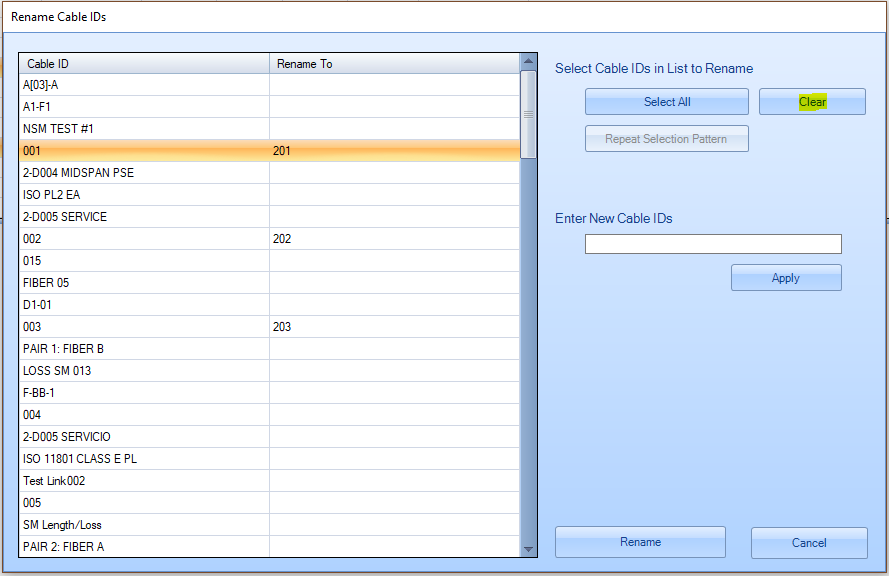LinkWare PC - Renaming Multiple Cable IDs
LinkWare PC includes a new feature called Rename Cable IDs. This new feature allows a user to perform bulk renaming of Cable IDs in a LinkWare PC (.flw) data file. Prior versions of LinkWare PC only allowed for changing Cable IDs one ID at a time.
You can use Edit > Rename Cable IDs to rename groups of sequential or non-sequential cable IDs.
To rename multiple IDs:
- If sorting the test records would help put the IDs you want to rename together, do that first.
- Click Edit > Rename Cable IDs.
-
In the Rename Cable IDs window, select the IDs you want to rename.
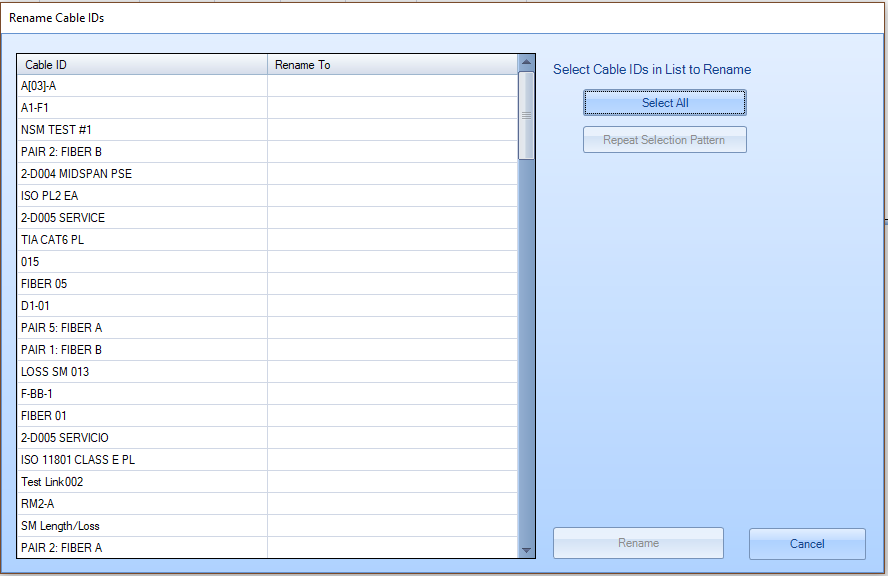
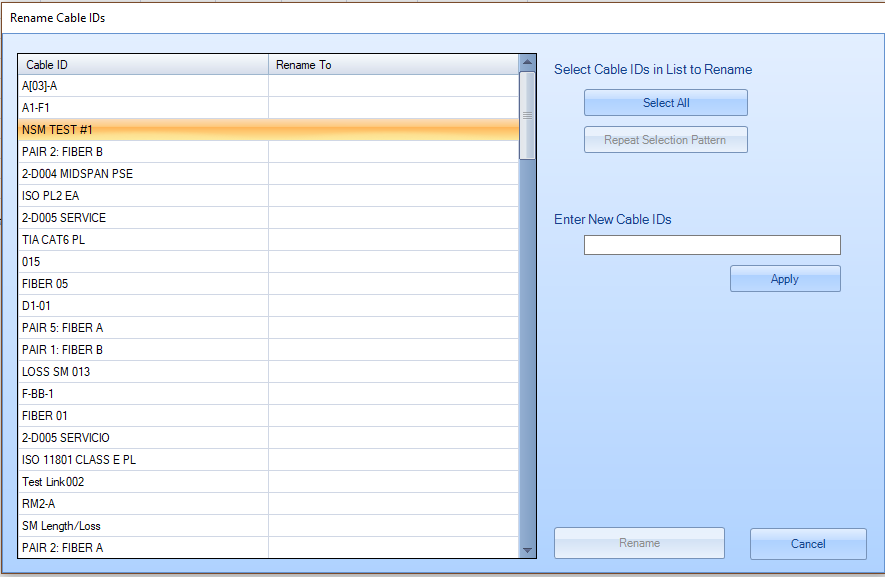
If the IDs you want to rename are in a repeated pattern in the list, you can use the Repeat Selection Pattern feature to select them.
- Click Cable ID Sequence, enter Start and End IDs, then click Apply. The ID list shows the sequence you entered.
- Repeat steps 1 and 2 as necessary.
- When you are finished entering IDs, click Rename. The renamed IDs show in their new order in the list of records.
Repeating a Selection Pattern
The Repeat Selection Pattern function lets you quickly select IDs that are in a repeated pattern in the list.
For example, to select every fourth ID in the list:
In the Rename Cable IDs window, select the fourth ID in the list.
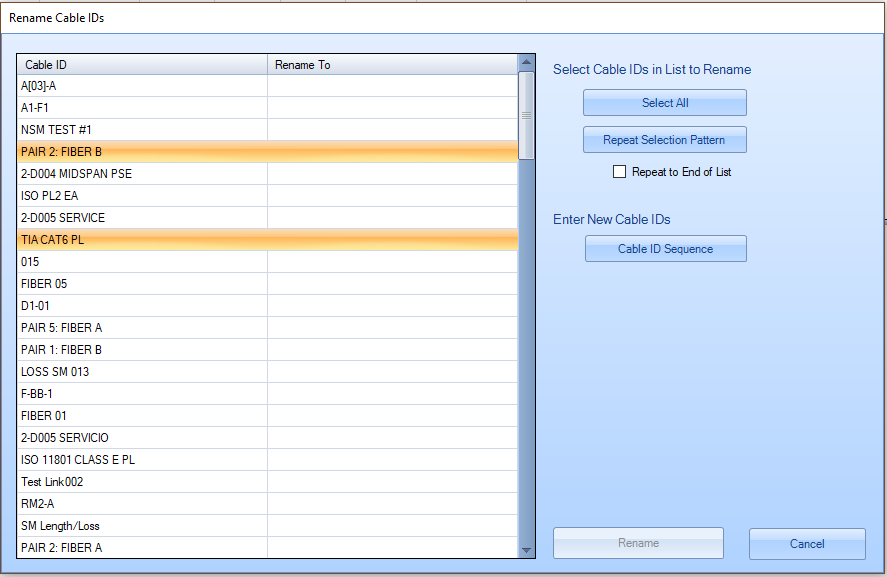
- Next, select the eighth ID in the list: Hold down Ctrl and click on the eighth ID.
- Click the Repeat Selection Pattern button. LinkWare PC selects the 12th ID. If you click the button again and again, it selects the 16th ID then the 20th ID.
To select IDs in the same pattern all the way through the list, click the Repeat to End of List checkbox.
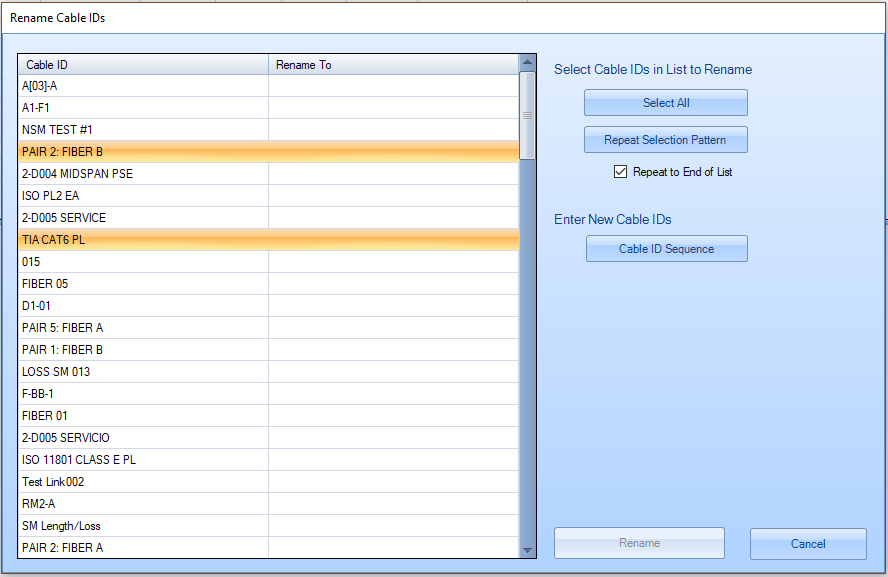
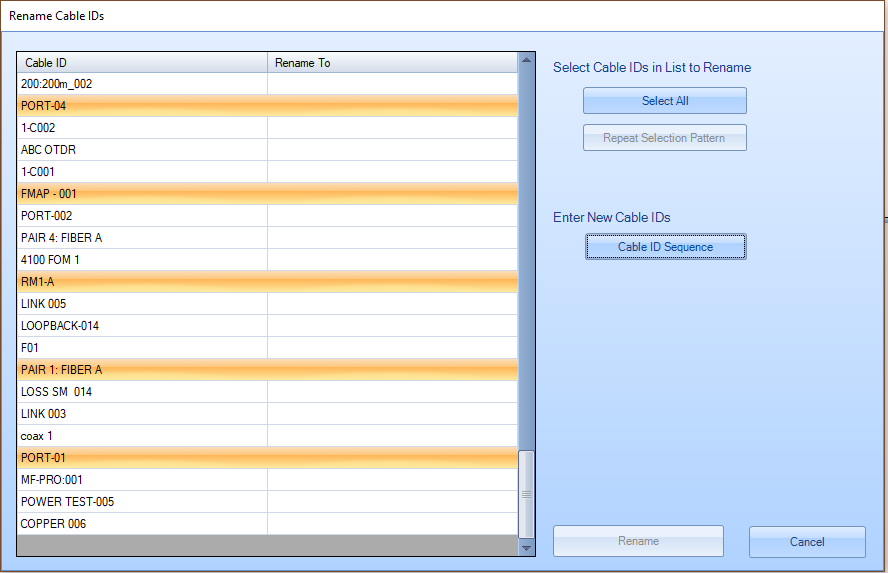
Click Cable ID Sequence
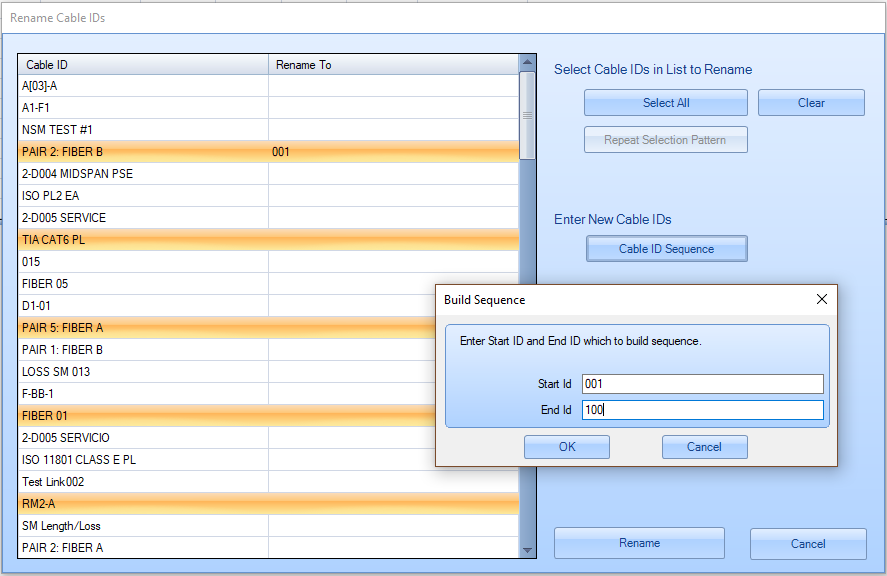
Enter the new ID sequence and click OK.

Click Rename to apply the changes.
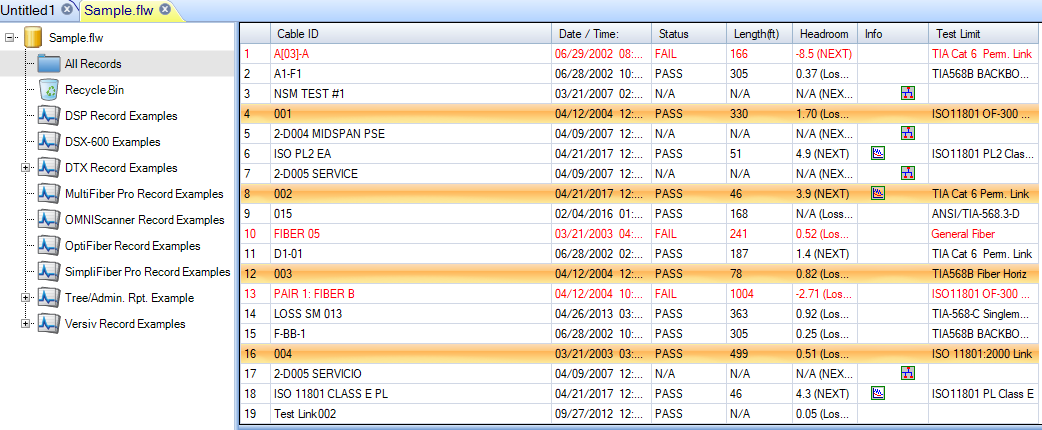
Save the LinkWare PC (.flw) file to apply the changes.
Clearing the IDs in the "Rename To" Column
- In the Rename Cable IDs window, select one or more rows that have IDs you entered in the Rename To column.
- Click the Clear button that appears.